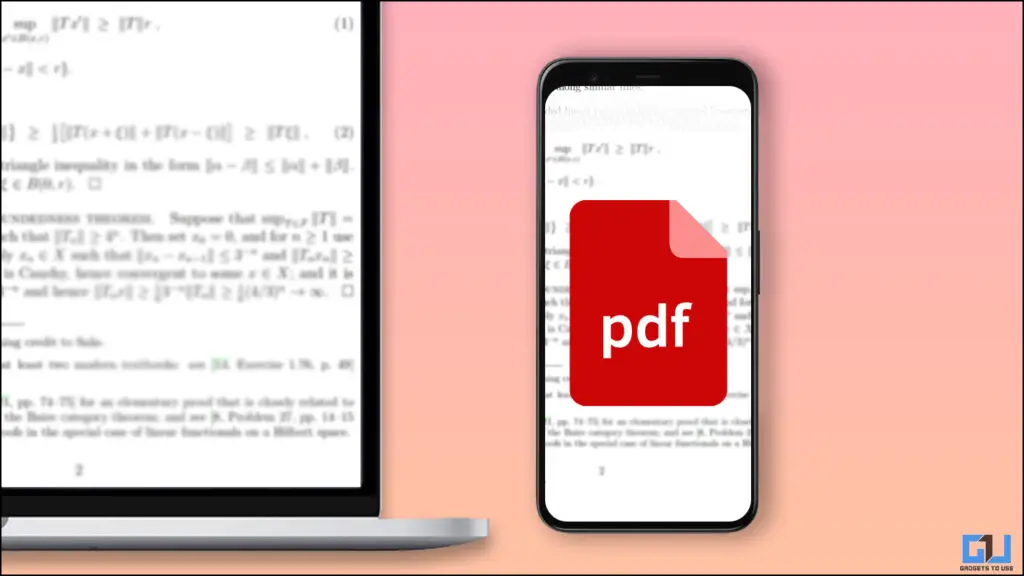
PDF files are a great way to store and share documents, preserve emails as pdf, and more. However, while going through such PDFs, at times you may notice blurry pages in between. Here are some easy easy ways to fix blurry scanned PDFs and make them clear. Meanwhile, you can also refer to our article on fixing Microsoft Print to PDF Not Working.
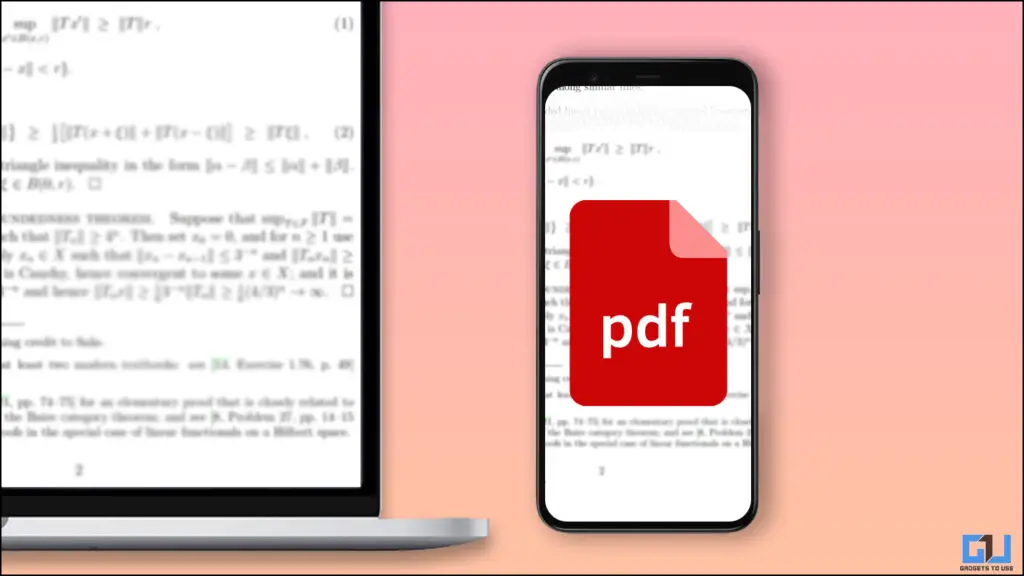
There can be many reasons behind a blurry PDF file, like improper scanning, app issues, etc. Here are the seven quick ways to fix blurry PDFs are make them readable again.
Sometimes external disturbances like a shaky hand may cause the scanned image to come out blurry. The quickest way to fix a blurred page would be to re-scan it. Most PDF scanners offer an option to rescan selected images just in case they did not come as expected.
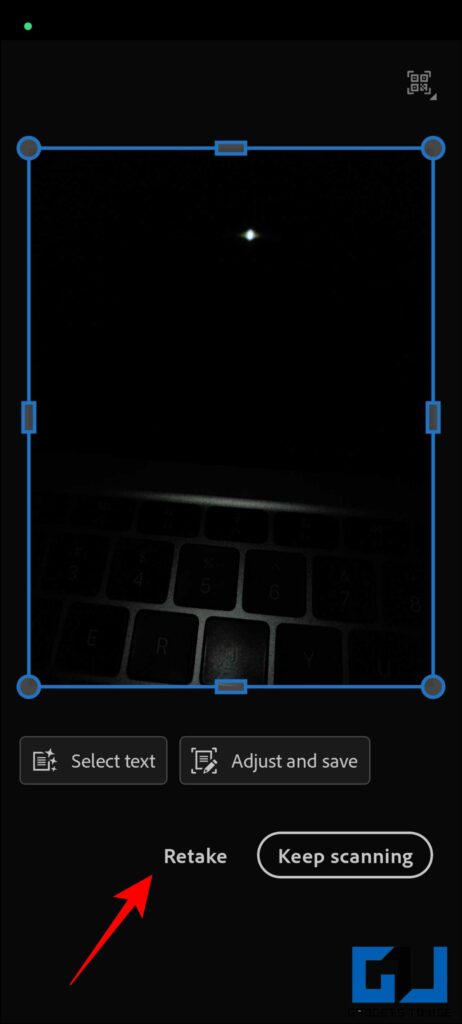
Sometimes a poor scanning resolution may cause blurry PDF scans. There are some PDF scanners like Microsoft Lens, that allow you t check and set the scanning resolution of your PDF to ensure your pdf comes out crystal clear. Here’s how it works.
1. Install the Microsoft Lens app on your phone and launch it.
2. Tap on the three-dotted icon present on the top right of the screen.
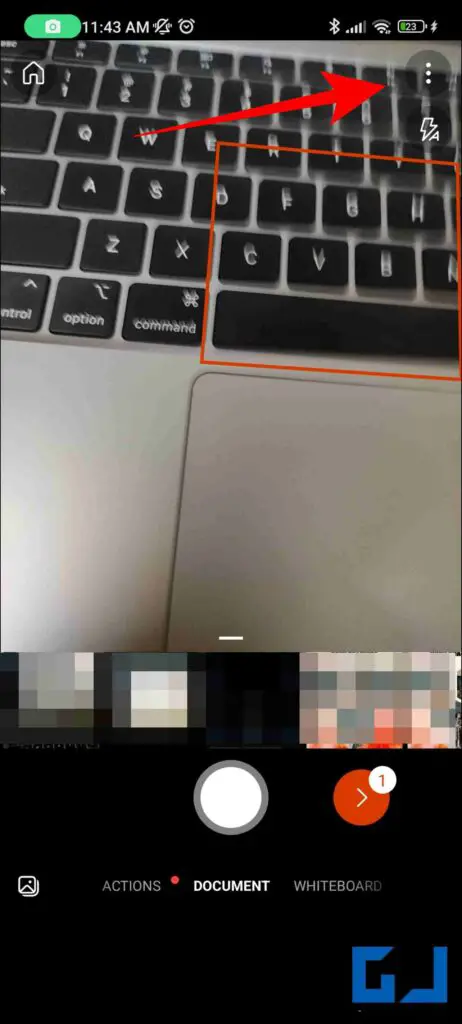
2. From the pop-up menu, choose Resolution.
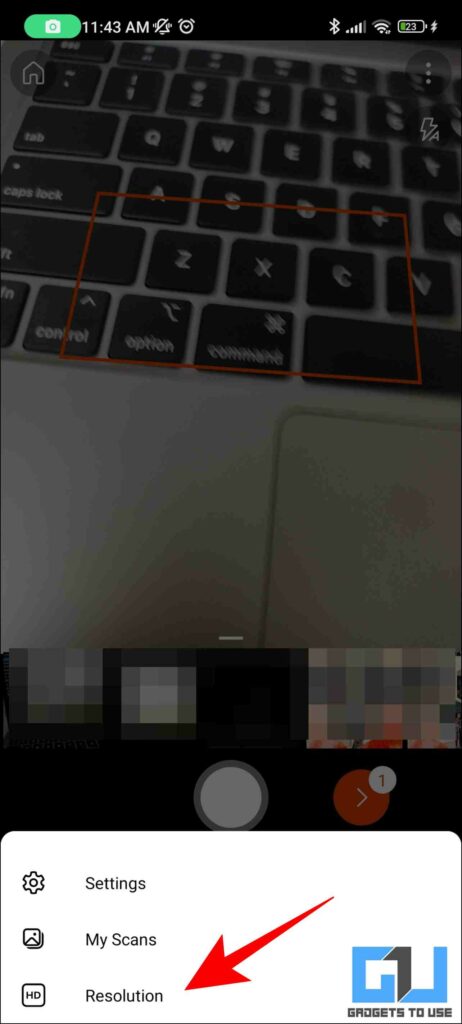
3. On the next screen, make sure the resolution is set to default or higher. Now, you can scan high-quality images for your PDFs.
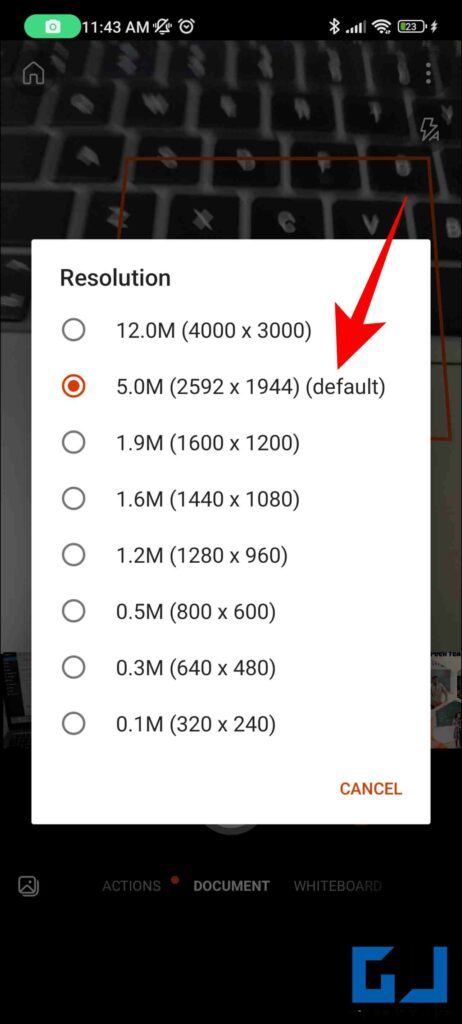
Another reason for blurry PDFs is highly Zoomed images, and in the case of low-resolution images, the result will be even worse. You can adjust the page zoom level as follows:
1. On your PDF viewer, tap on the Magnifying Glass (-) icon.
2. Your screen will be zoomed out. Zooming out will help the page look less blurry.
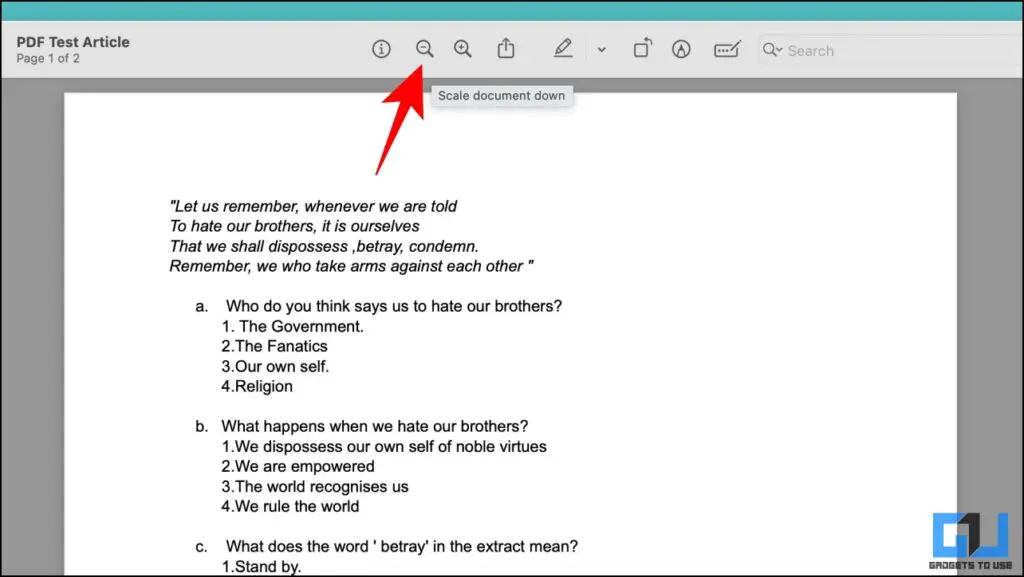
A buggy app can also result in a blurred PDF, making your experience not so great. Switching to a different app can help you get a better and clear PDF.
1. Try switching to a different PDF scanning software. For example, if you are using CamScanner, try switching to Adobe Scan or Microsoft Lens and check if the issue is resolved.
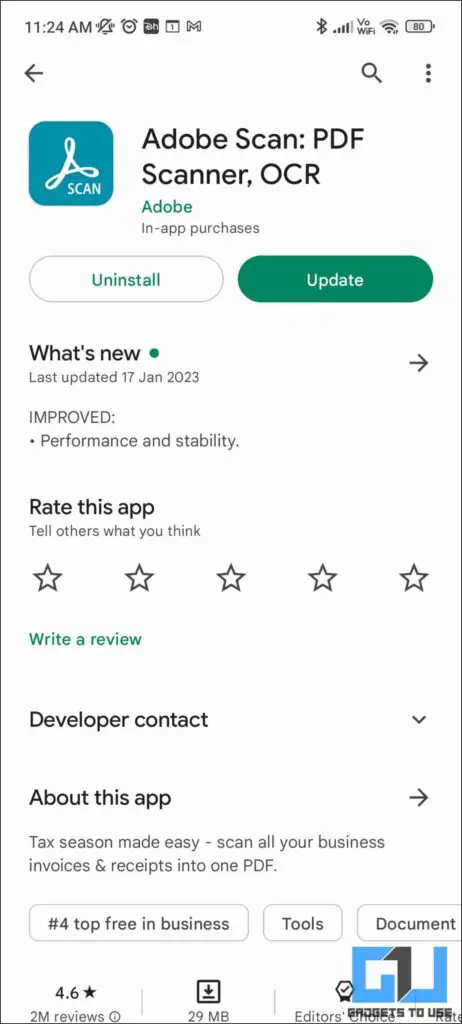
2. Alternatively, some smartphones do come with a built-in scanner app, check if your smartphone camera has one. If the camera app is not working, then you can read our article to Fix Camera App Crashing on Android.

Sometimes, an incompatible PDF viewer may cause errors in properly showing up the PDF file. This is especially true if you are trying to open the files in Word.
Did you know, you can use your internet browser like Google Chrome as a PDF viewer on Windows or mac computer? Here’s how to use it.
1. Right-click on the PDF file and choose Google Chrome under the Open With menu.
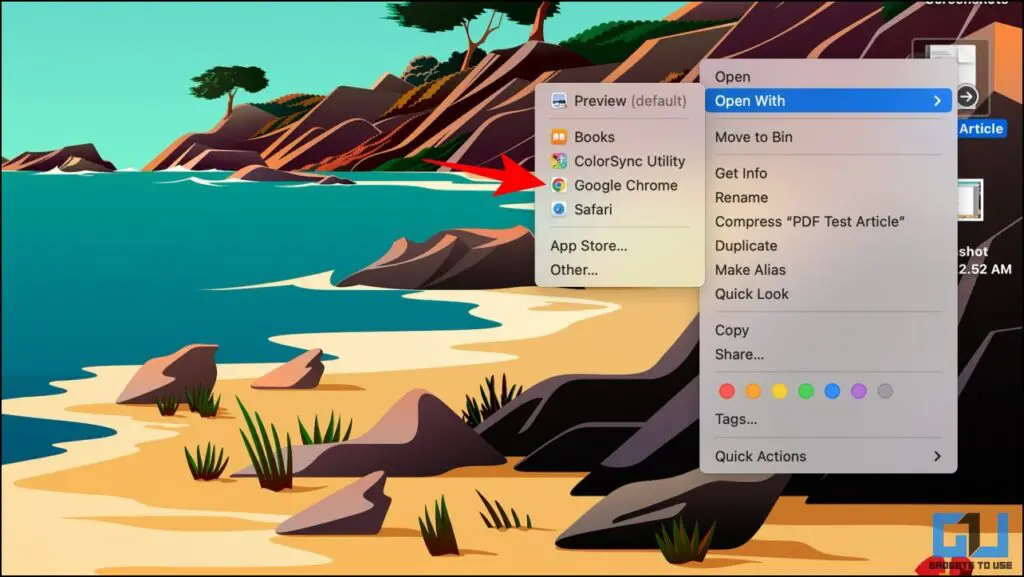
2. Check if the PDF is loading correctly.
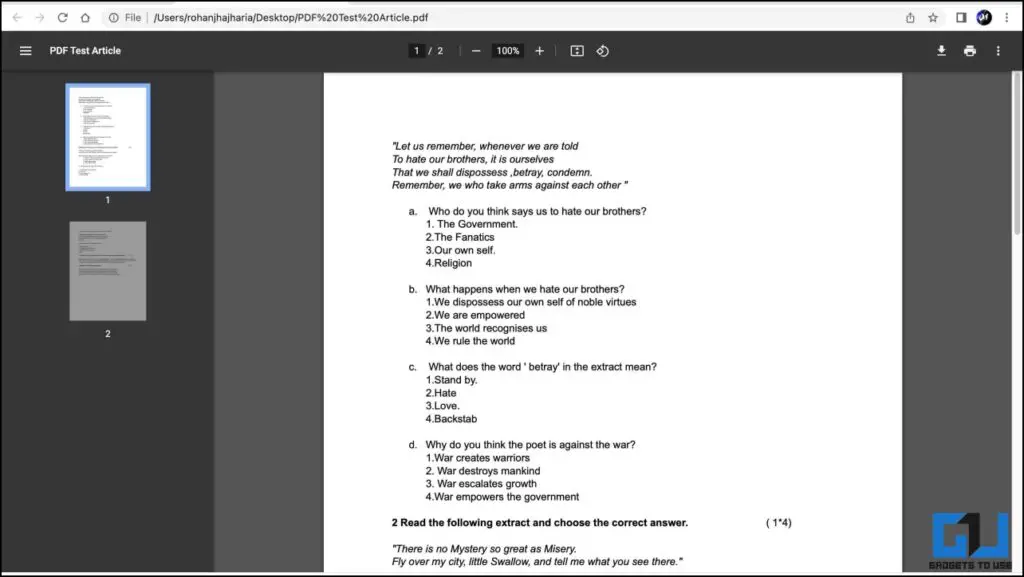
You can also download third-party PDF viewing software like Foxit Reader for viewing PDF files. It works well and has plenty of controls to use.
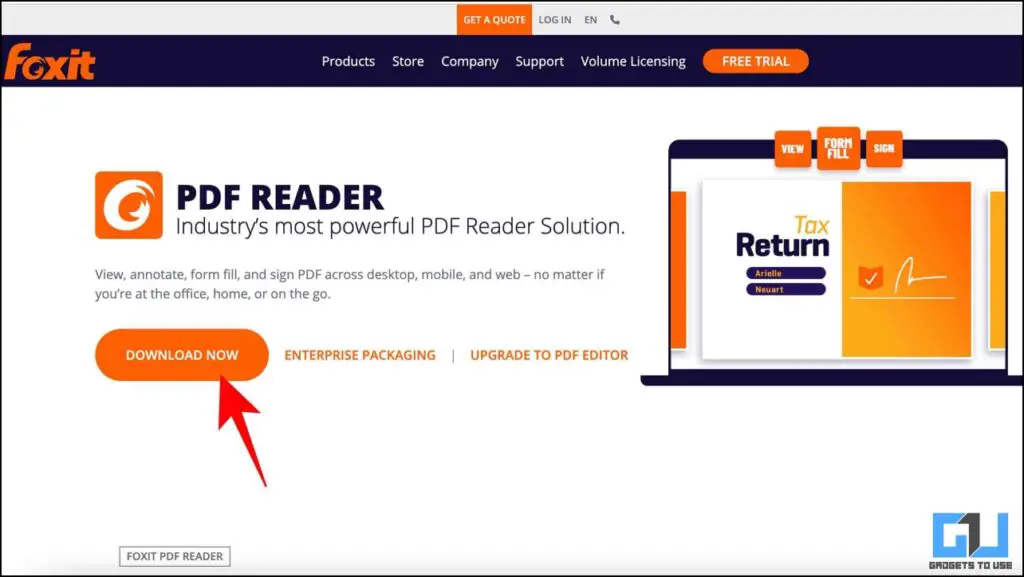
If you don’t want to download an app, on your phone or PC, then you can use online PDF tools like the PDF2Go. It allows you to fix broken PDF documents for free. Here’s how to use it:
1. Go to the PDF2Go website on a browser.
2. Click on Choose File and upload the damaged PDF file.
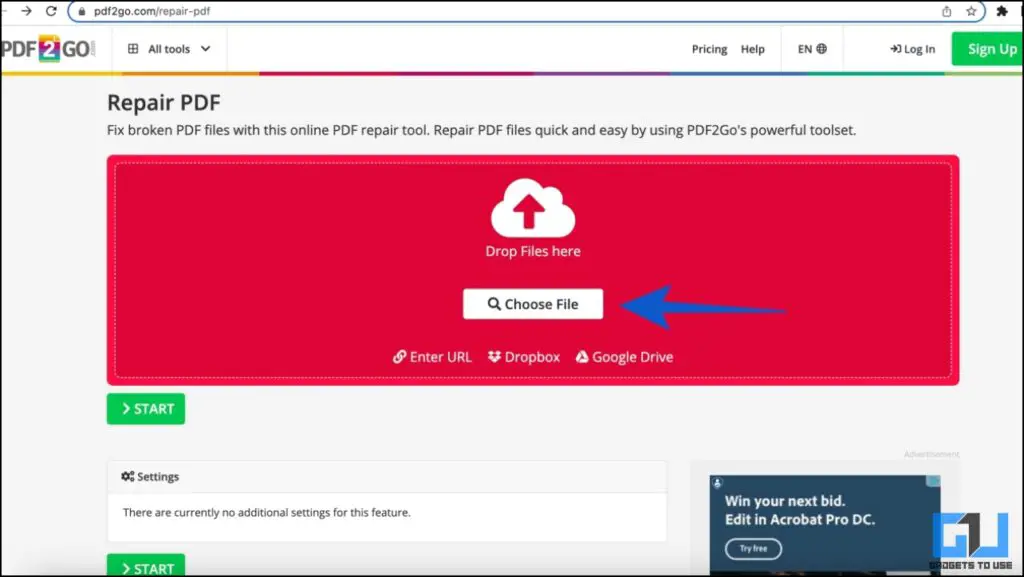
2. The website will automatically repair the PDF and download the repaired one, or you can manually download it.
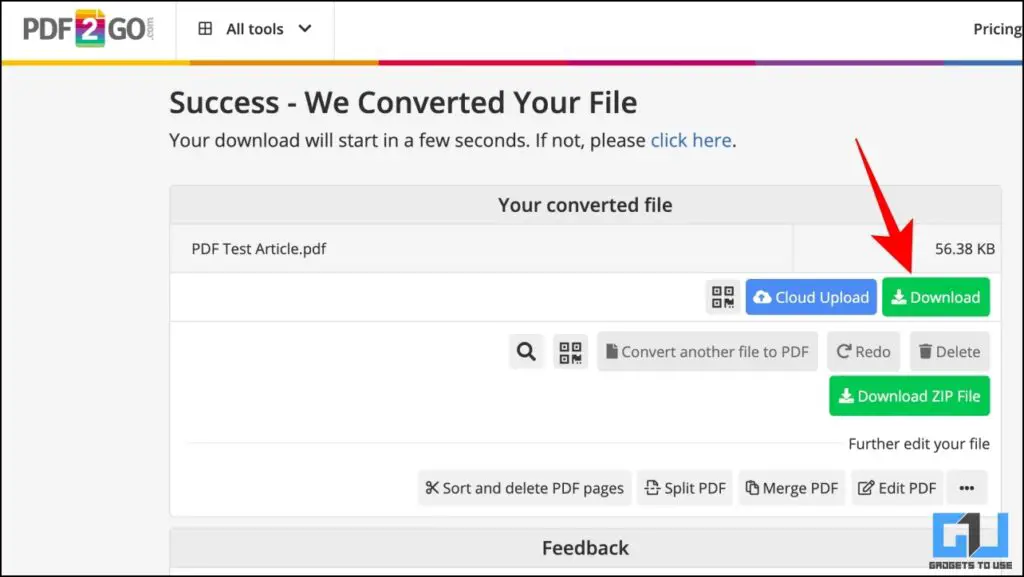
AVePDF is another online tool, to help you optimize your PDF by erasing black borders, removing punch holes, and making it more legible. Here are the easy ways by which you can achieve it.
1. Open the AvePDF website on a web browser.
2. Click on Choose File to upload the damaged file.
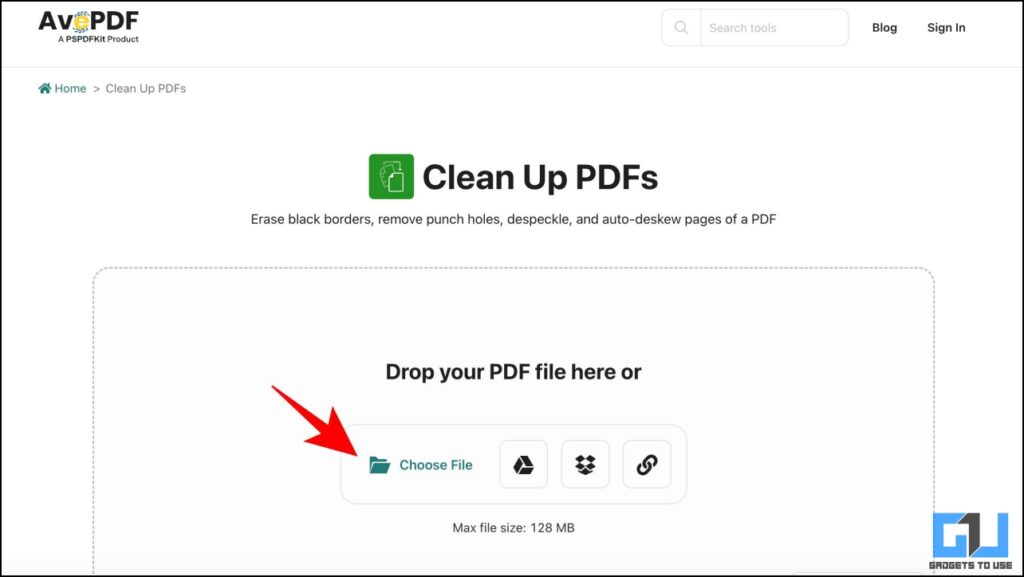
3. Choose the corrections you wish to make, like ‘Erase Black Borders’, etc.
4. Finally, click on the Save button to download it. The optimized PDF file will now be downloaded.
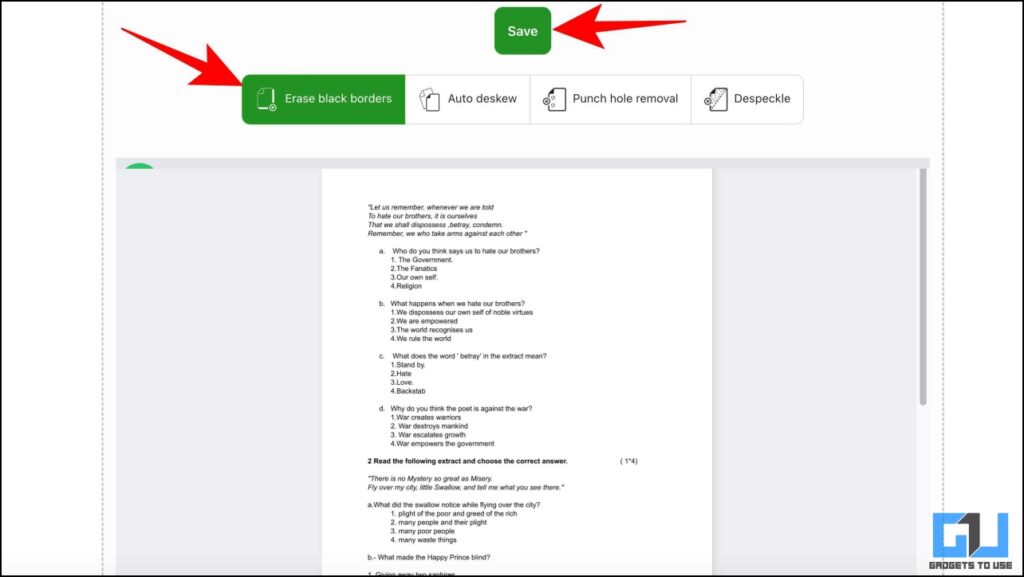
In this read, we discussed the seven easy ways to fix blurry PDFs using your smartphone, PC, and web. We hope the article helped you understand the same. If you found this helpful guide, share it with your friends, and check out more tech tips and tricks linked below. Stay tuned to GadgetsToUse for more such tips and tricks.
Also, Read the following:
You can also follow us for instant tech news at Google News or for tips and tricks, smartphones & gadgets reviews, join GadgetsToUse Telegram Group or for the latest review videos subscribe GadgetsToUse YouTube Channel.
Rohan is an engineer by qualification and a techie by heart. He is highly passionate about gadgets and has been covering technology for over half a decade, specializing in smartwatches and audio products. He has a keen interest in mechanical watches & loves to watch Formula 1. You can reach out to him at [email protected]View Author posts
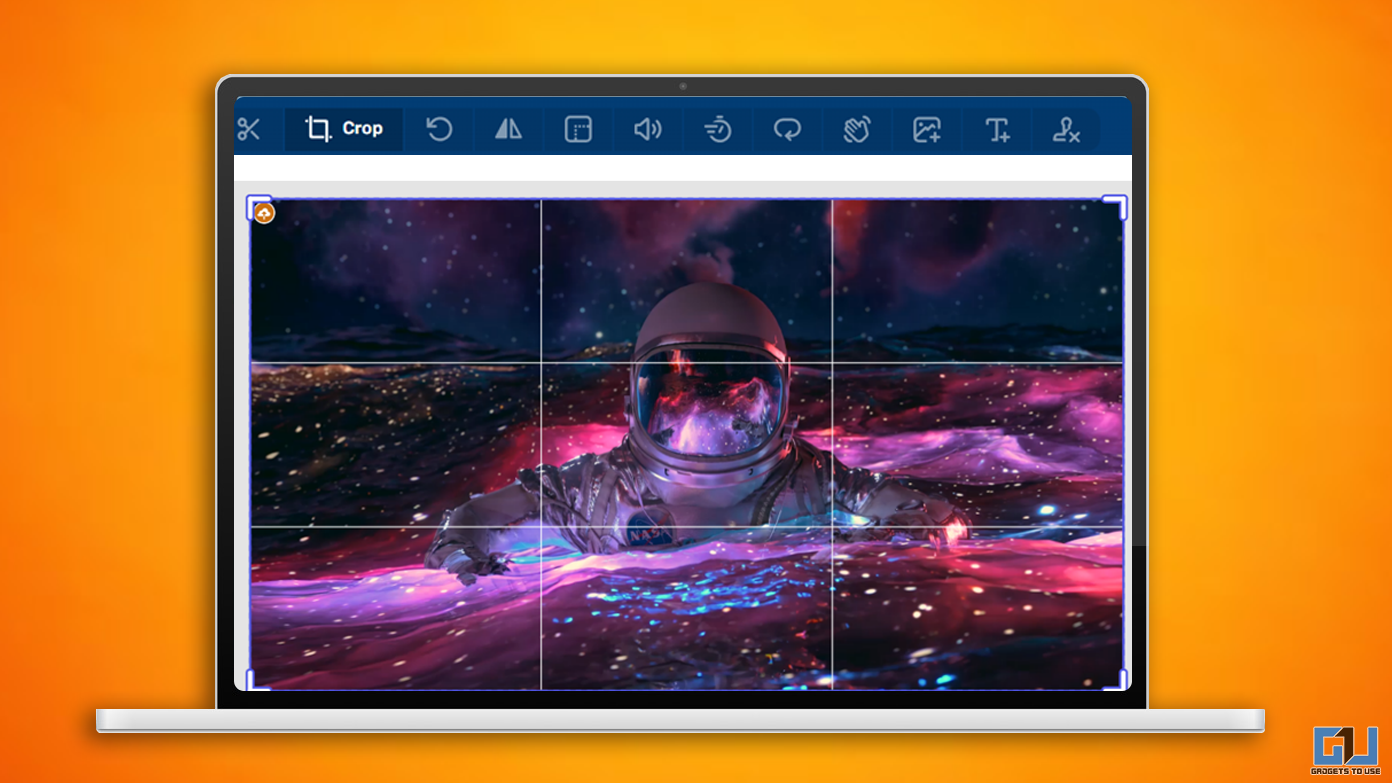
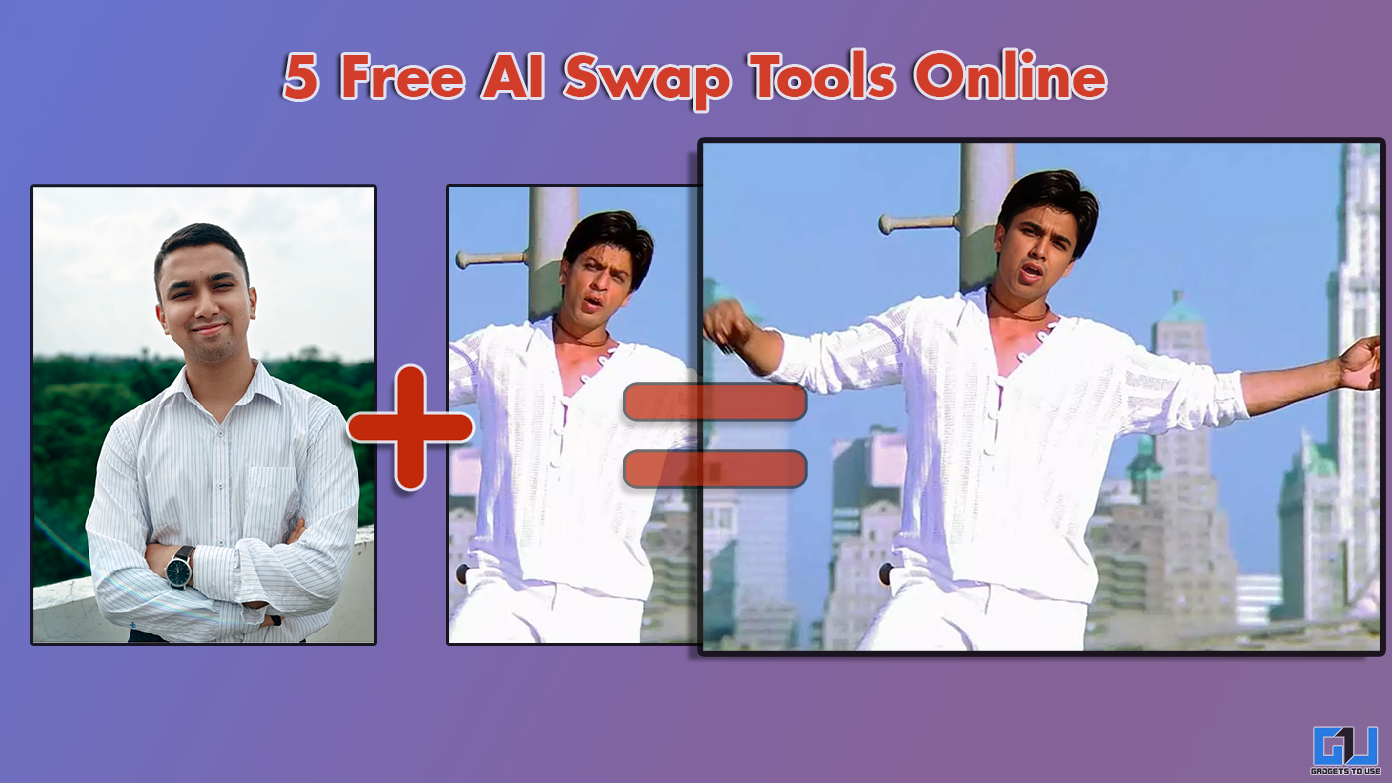
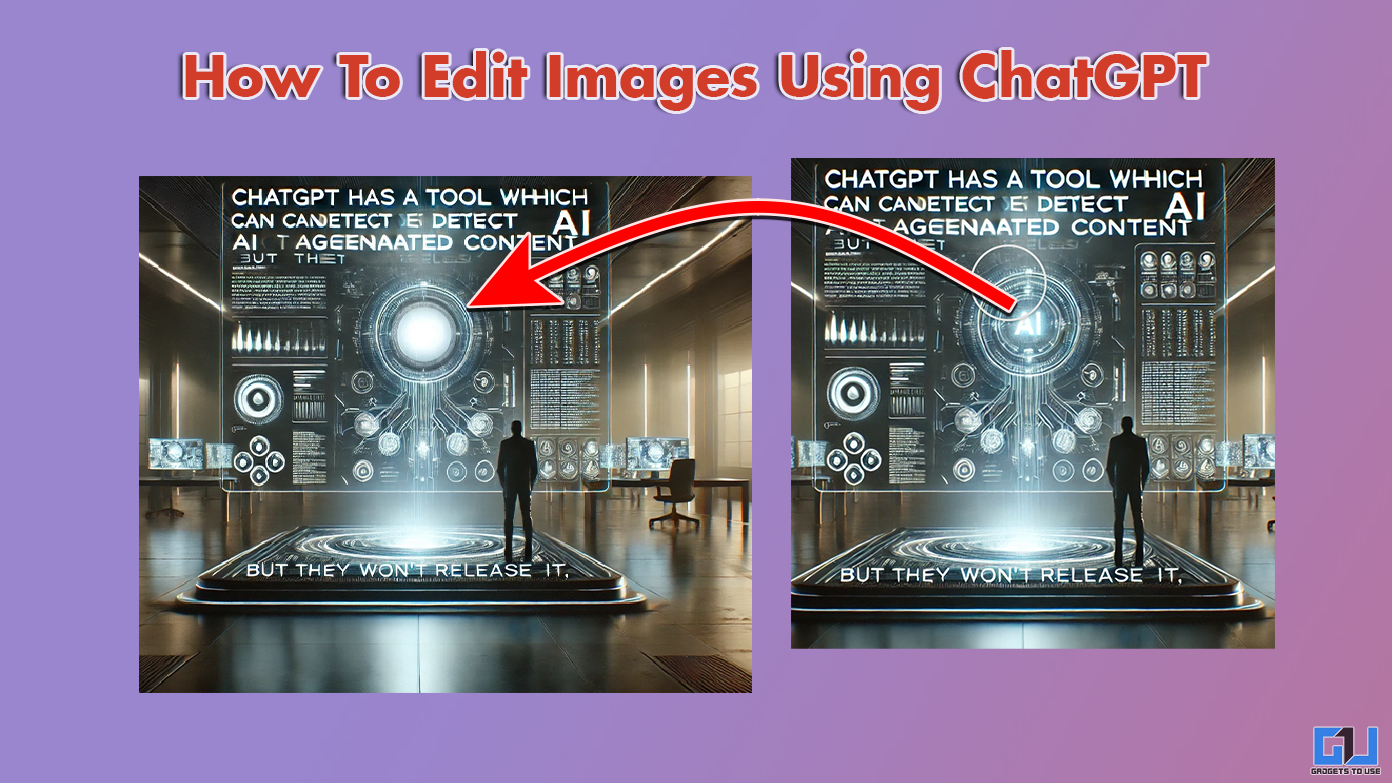 Generated Image With ChatGPT" width="1392" height="783" />
Generated Image With ChatGPT" width="1392" height="783" />