
Via the messaging system, you will receive not only notifications from the respective department, but also automated confirmations and feedback from the DAAD portal regarding your application or funding process. Find out here how you can use the messaging system in the portal.
The messaging system serves as a communication hub between the applicant/scholarship holder and the DAAD. In addition to messages from the respective department, you will find automatic replies and confirmations here.
You must have registered via www.meindaad.de and submitted at least one application. Once you have received the confirmation of your submitted application, you have access to the messaging system.
The messaging system is located at the bottom of the page Application and Funding Overview under the Personal Funding tab.

If you have already submitted more than one application, you need to select the correct funding programme to see the corresponding messages. The selected programme will be displayed with a blue rectangle with blue-white dot. You can find a list with all messages regarding the application / funding at the bottom of the page.
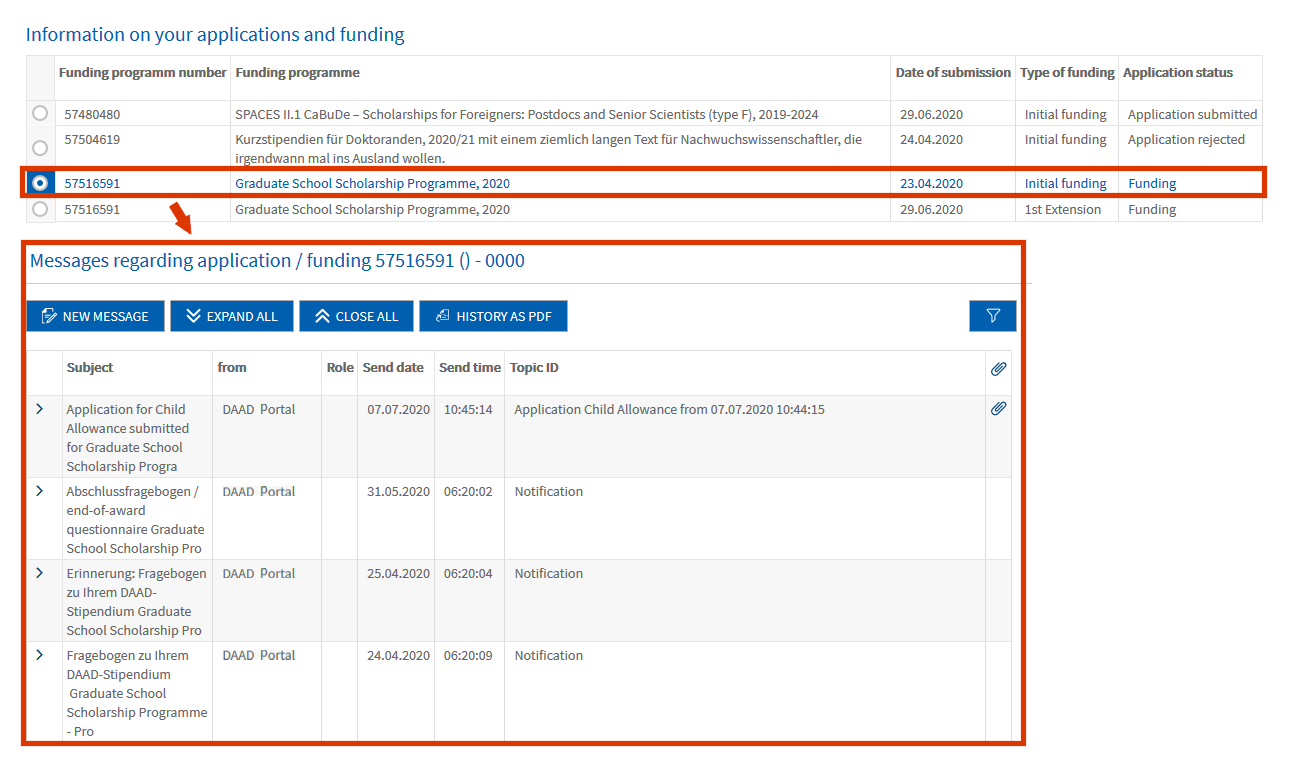
The messaging system displays all messages received and sent. Every time you receive a new message, you will be notified about it via email.
If you modify your personal data (i. e. your address) via the Change personal data function in the DAAD portal, you will find the confirmation message under the tab Personal Messages instead of the tab Applications and Funding Overview. This is because changes to personal data are valid for all application and funding processes.

To expand and read a message, please click on the symbol ˃ in front of the respective message.
The attachments will be available on the right side of the open message and can be downloaded by clicking on the document title.
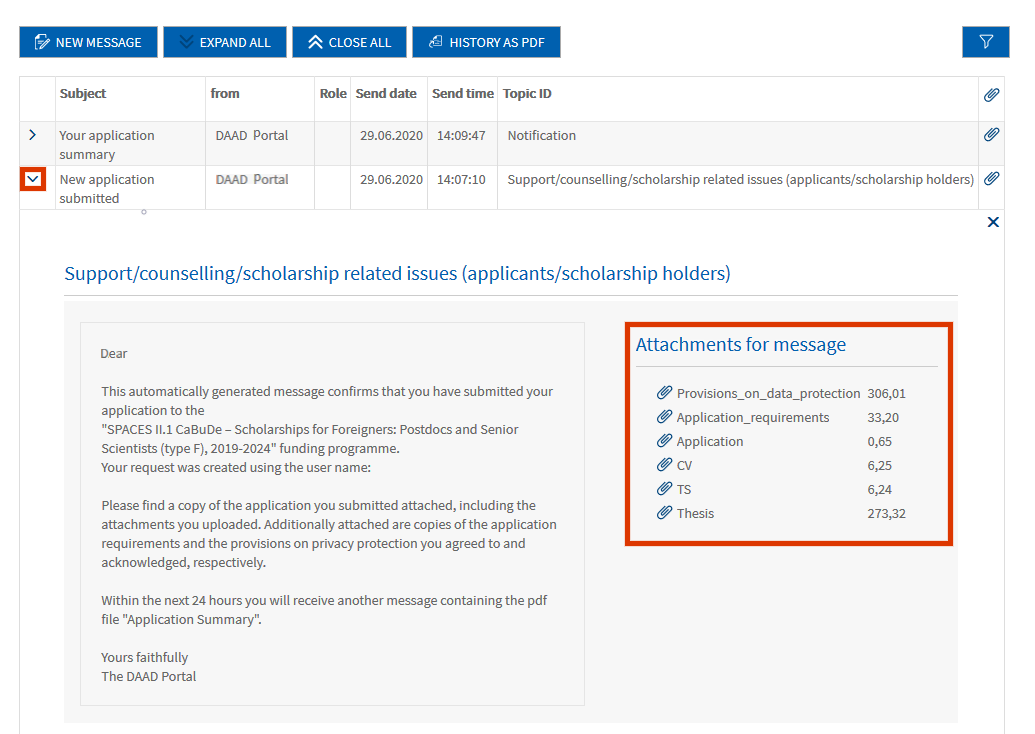
To compose a new message, click on New message. A pop-up window will open and you will be asked to select a topic and subject.
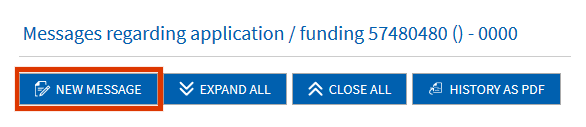
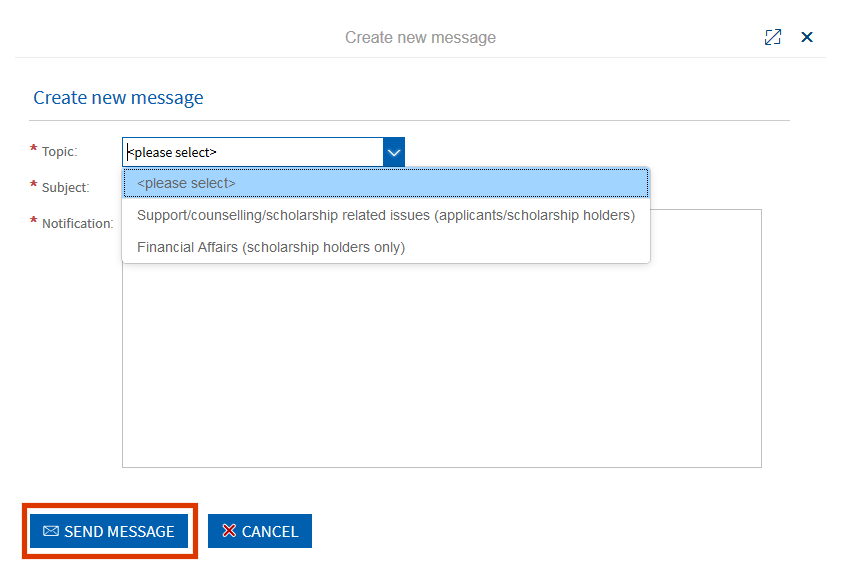
To archive your messages, you can download the complete messaging history or single messages. To compile those messages in one pdf file, click on the blue button History as pdf.
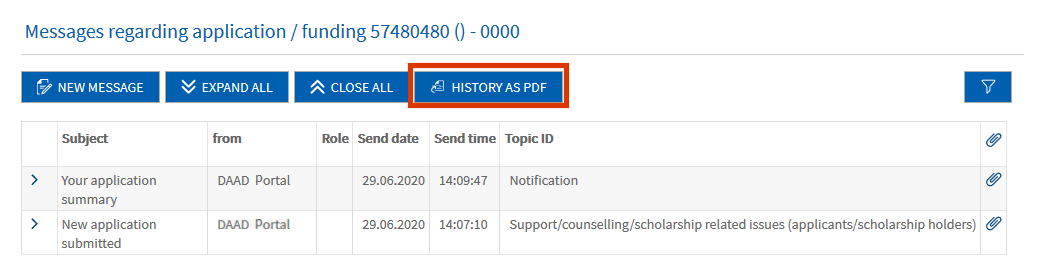
In the pop-up window, select all messages you would like to include in the compilation. You can select multiple messages with your mouse while pressing the CTRL-key at the same time.
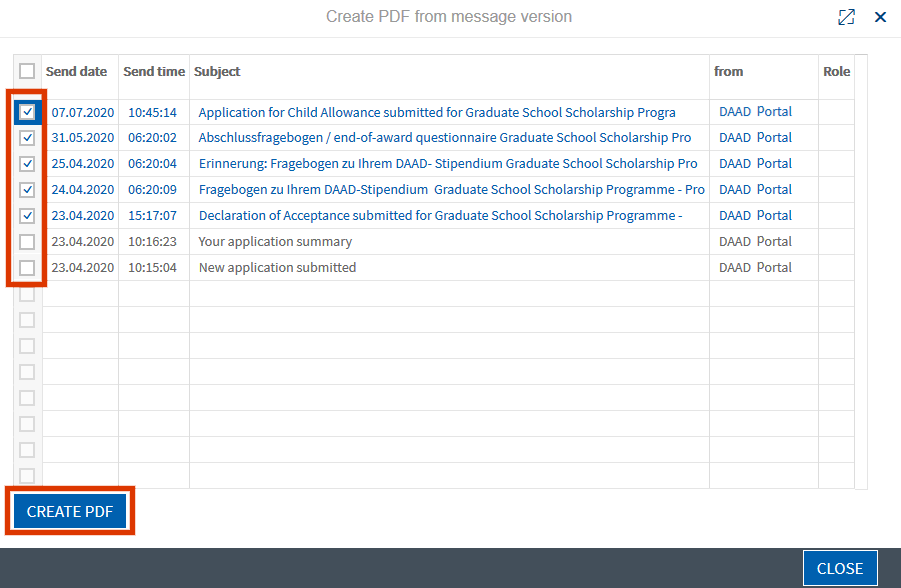
Once the selection is complete, click on Create PDF.
Finally, select Save as to save the compilation on your computer.
In case of technical problems regarding software requirements or passwords, please contact the technical portal support.
You can reach us by email at portal@daad.de.
If you have any questions regarding the content of the application forms, the application procedure or general questions about the DAAD scholarship programmes, please contact the Info Centre.
You can reach us by email via our contact form at www.daad.de/en/the-daad/contact/contact-study-research-in-germany.
In case of technical problems regarding software requirements or passwords, please contact the technical portal support.
You can reach us by email at portal@daad.de.
If you have any questions regarding the content of the application forms, the application procedure or general questions about the DAAD scholarship programmes, please contact the Info Centre.
You can reach us by email via our contact form at www.daad.de/en/the-daad/contact/contact-study-research-in-germany.